Attempting to link Power BI to a database or application in the cloud sometimes results in cryptic errors or no data appearing.
Troubleshooting cloud connectivity in Power BI takes some focused effort. I encountered these problems integrating Cloud Power BI with a client’s Azure data.
Here is what I learned about resolving cloud data access issues in Power BI.
Check service availability
Before diving deep into configuration settings, check the status pages of your cloud provider.
Azure, Amazon Web Services, Google Cloud, and others have status dashboards showing current service interruptions.
If an outage or degraded performance affects the region where your cloud database resides, Power BI cannot connect. Be patient, and try again when services resume.
Review data source configuration
With cloud services running normally, the next place to investigate involves the configuration on both the data source side and in Power BI.
- Verify database access credentials – Are the user name and password valid? Inspect case sensitivity and expiration.
- Check database firewall settings – Data sources may limit client IP addresses for security. Temporary access from your public IP address may enable connectivity.
- Confirm database is online – For cloud data warehouses like Snowflake and Azure Synapse, pause and resume features can disable on-demand access.
- Inspect data source parameters in Power BI – The server address, database name, and other settings define the connection. Ensure values match the cloud provider console.
Carefully reviewing configurations on both sides identifies settings to adjust or correct.
Check service timeouts
Cloud environments balance many users and requests. Yet with sufficient activity, resources can momentarily max out. Such peaks cause connection timeouts and retrieval failures.
Examining logs during the timeframe when Power BI could not reach the database provides clues. Timeout errors indicate temporary capacity limits as a likely culprit.
In these cases, retrying the Power BI connection succeeds once activity levels decrease. Changing to a faster cloud instance also helps avoid future timeouts.
Enable detailed logging
Cryptic standard error messages often lack specifics for troubleshooting.
Turning on detailed logging within Power BI and your cloud provider captures the full sequence of connection and query attempts.
Analyzing logs helps identify the actual breaking point. Review logs to determine if connections fail during initiation, authentication, query submission, or data retrieval. Tracing step-by-step progress narrows down culprits.
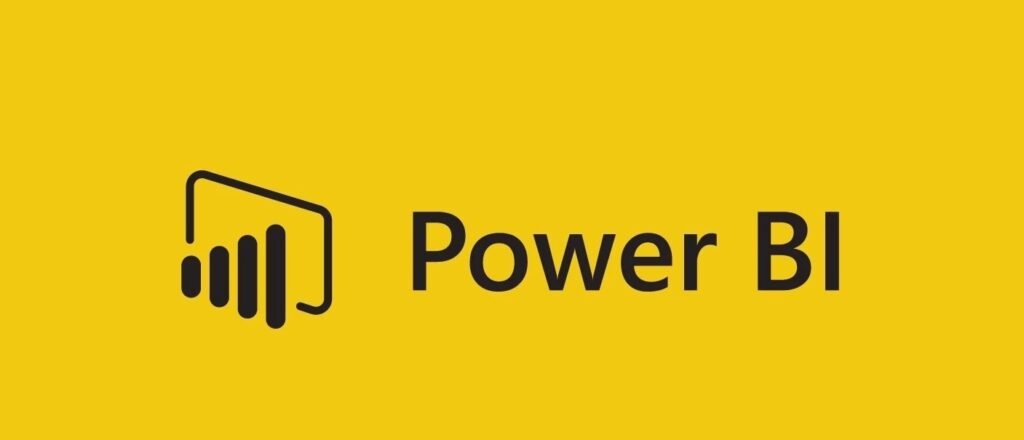
Seek additional assistance
While self-service troubleshooting resolves many connectivity issues, complex problems benefit from support.
Cloud providers and Power BI both offer assistance options to resolve persistent data access errors.
If available debugging steps and configuration reviews fail to restore data flows, engage support channels to discuss details.
Specialists can inspect environments hands-on or provide guidance tailored to unique architectures.
Resolving Power BI cloud data access disruptions relies on methodical checking of configurations, services, and logs.
While timeouts and ambiguities frustrate the process of gaining insights, careful process-of-elimination troubleshooting identifies remedies to try until a successful one is found.
Patience during outages also pays off. What matters is not letting connectivity issues permanently block valuable business analytics.